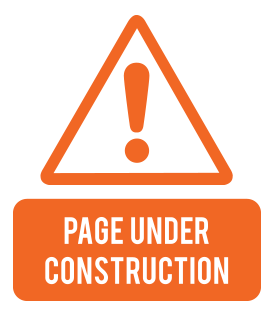
There is no content available for the enduser choosen in this language.
Please choose different language by clicking below button
Choose LanguageNote: You can contribute content in this language by clicking the Review Button under each English page of this website.

